You’ve probably been on Windows 11 for awhile now but I was suprised how many people in my personal life and at work ask me, “How do I disable that news stuff” on my PC? Well, with Windows 11 they introduced a few new features, one of those being widgets. These widgets are displayed on the bottom left of your task bar and if you hover over it or click it you see all sorts of garbage news, stock information, weather and a bunch of stuff the average user doesn’t want to see on their taskbar. Let’s dive into the two methods you can get rid of Windows 11 widgets.
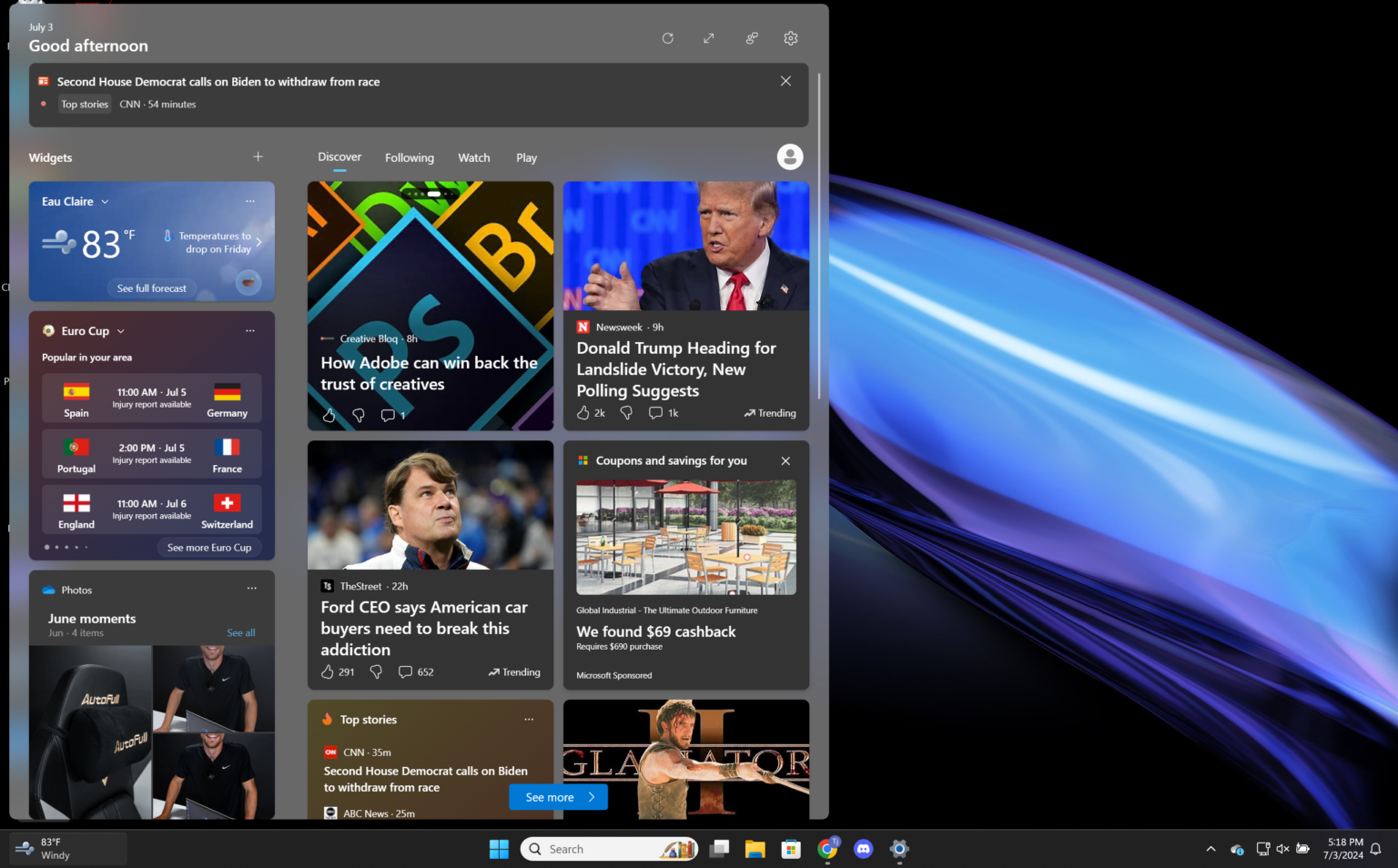
Method 1: Hiding the Widgets
Any level user in windows can disable the widget feature, its a simple toggle switch that will elimnate both the widget menu when you hover over the icon as well as the weather icon on the taskbar. This method will simply hide the widgets but not disable them and for most that is enough. Check out method 2 below if you want to completely disable the widgets.
- 1) Right-click on your taskbar
- 2) Click on Taskbar settings
- 3) Toggle off the button next to Widgets
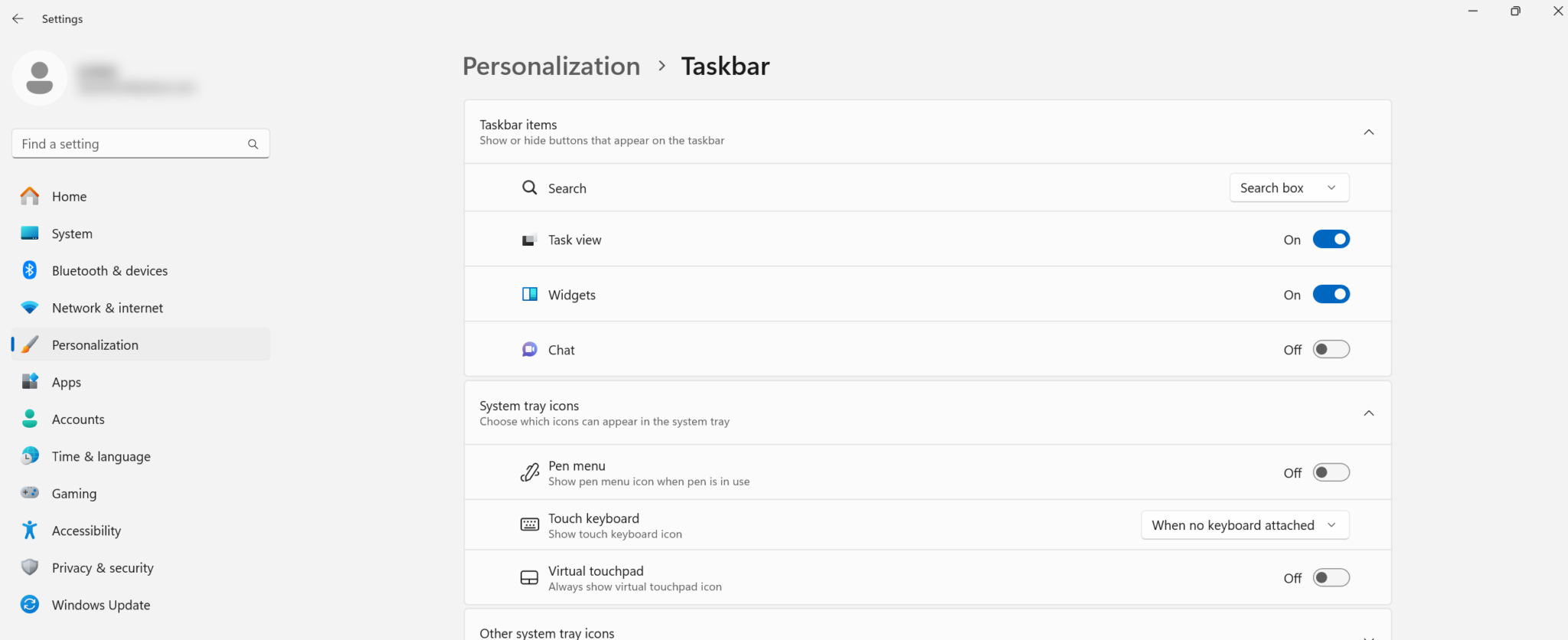
Method 2: Disabling the Widgets
If you’re a little more computer savy and want to completely disable the Windows 11 Widgets feature that way it wont ever use up any system resources again, here’s how to do that in Windows Powershell.
- 1) Right-click on your start menu icon
- 2) Select Terminal (Admin)
- 3) Click on "Yes" on the popup saying you will allow app changes
- 4) Copy and insert the following command below
# Remove the installed package for each user
Get-AppxPackage -AllUsers | Where-Object {$_.Name -like "*WebExperience*"} | Remove-AppxPackage -AllUsers -ErrorAction SilentlyContinue This command will take the package and remove it from every user account on the computer
Conclusion
While I commend Windows 11 for trying new things and features, they missed the mark on this one. Now, if you could have the weather and everything else but just not see the garbage clickbait news on there, that would be a win and a feature many would like but unfortunately that is not the case.